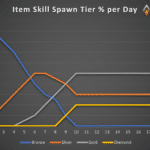The Bazaar is currently not directly playable on the Steam Deck, but there is a workaround for it.
Currently The Bazaar is in Closed Beta, but open Beta will follow in December 2024 and the Worldwide Release in January 2025.
In this step-by-step tutorial, we’ll walk you through the entire process, from downloading the necessary launcher to installing and playing the game seamlessly.
Step-by-Step Guide: How to Launch The Bazaar on Steam Deck
- Switch to Desktop Mode: Start by powering on your Steam Deck and navigating to the power options. Select the option to enter Desktop Mode.
- Download the Launcher: Open your web browser and go to the official site at playthebazaar.com. Download the Windows launcher for The Bazaar.
- Access Downloads: After the download is complete, go to your Downloads folder and find the latest launcher you downloaded.
- Add to Steam: Right-click on the launcher, then select “Add to Steam.” This will allow you to integrate the launcher into your Steam library.
- Navigate to Steam Library: Switch back to the regular Steam interface and head to your library. Look for your non-Steam games section.
- Locate the Launcher: In the non-Steam games, find the Tempo Launcher Beta. Click on it, then select the gear icon (Cog wheel).
- Set Compatibility: Go to Properties and then Compatibility. Check the box for “Force the use of a non-specific Steam Play compatibility tool.” Choose Proton 9.0.3 as your compatibility option, or select the latest available version.
- Run the Installer: Run the launcher and wait for a few seconds until the installation options appear. Make sure to remember where you install the launcher (a good place is your desktop).
- Add Launcher to Steam: After installation, go back to Desktop Mode and find the Tempo Launcher Beta. Right-click it again and add it to Steam.
- Final Compatibility Settings: Return to your normal Steam mode and find the Tempo Launcher Beta in your non-Steam games. Click on it and go to the Cog wheel again. Set the compatibility to Proton 9.0.3 once more.
- Run the Launcher: Click to run the launcher. Be patient, as both the launcher and the installation may take some time.
- Login: Once the launcher opens, enter your username or email address along with your password. You will then be prompted to install the game.
- Launch The Game: After installation, you can run The Bazaar from the launcher.